Settings
Settings
You can configure the following settings.
Company logo: You can upload the logo of your company.
For each template, you can configure the following 3 settings.
- Template Name: Alias name of the template
- Webhook URL: To receive the response once data is available. For more details you can refer to Webhooks section.
- Redirect URL: Once the user completes the consent, the page will be redirected to this URL with the query parameter “request_id={}"
Example: If you redirect URL ishttps://www.compliancely.com, then the user will be redirected tohttps://www.compliancely.com?request_id=100where 100 is the request-id. You can keep this for future reference. This ID would be required while using the GET API to monitor the status and get the request's result.
You can find the settings screen by following the below navigation
Top right menu >> Integrations >> Settings

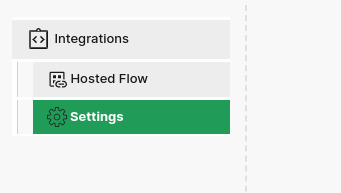
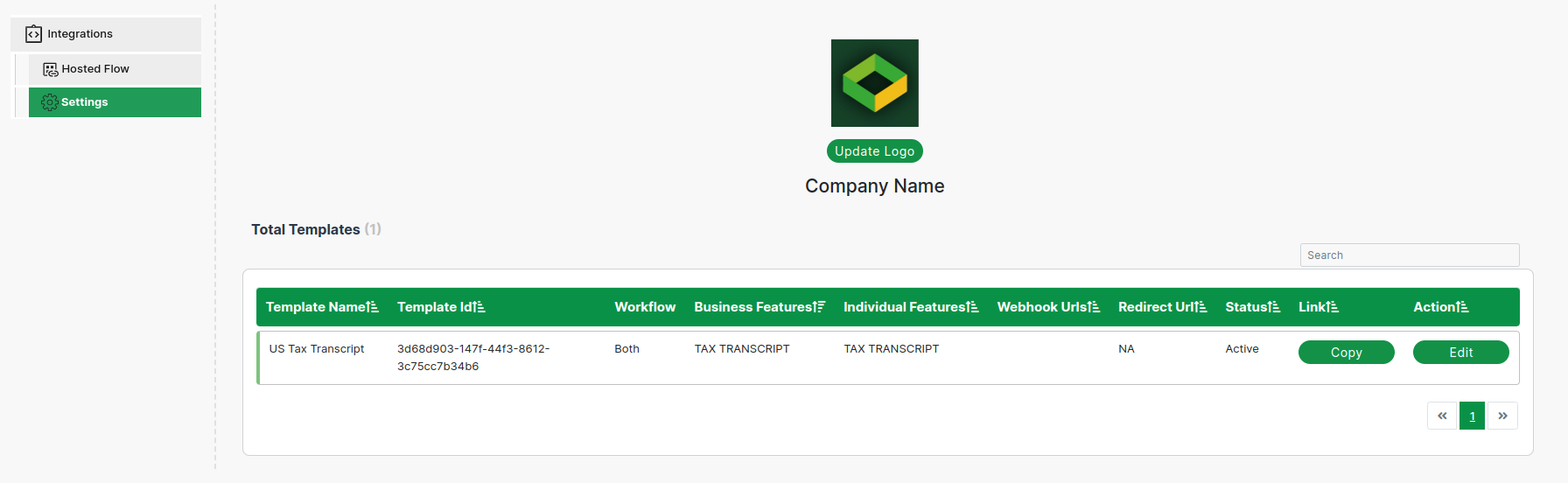
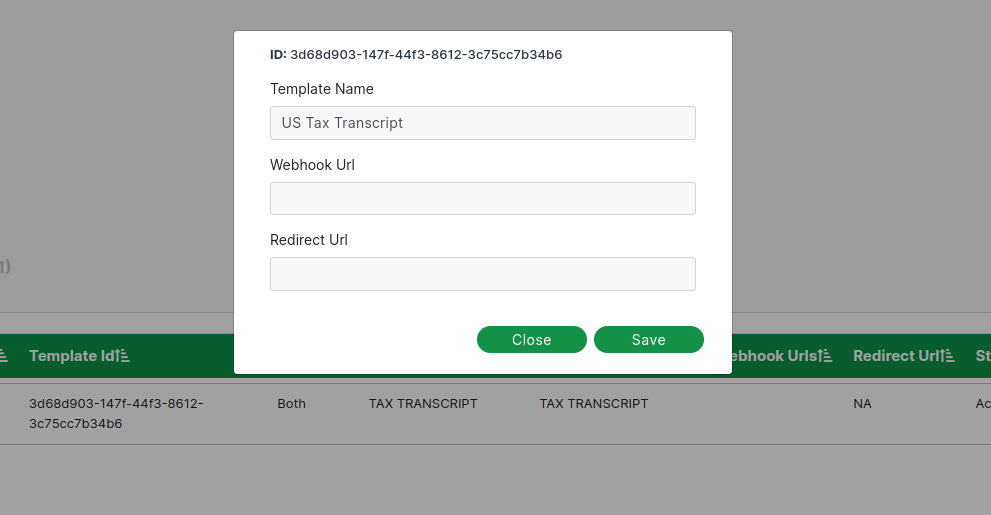
How can I change the Logo?
- Navigate to Integrations Menu
- Click on the Settings Tab on the left sidebar
- For the first time, there will be an option to upload a logo by clicking on
Upload Logobutton. If a logo already exists, there will be anUpdate Logobutton. - Choose a file, crop it, and click on
Save.
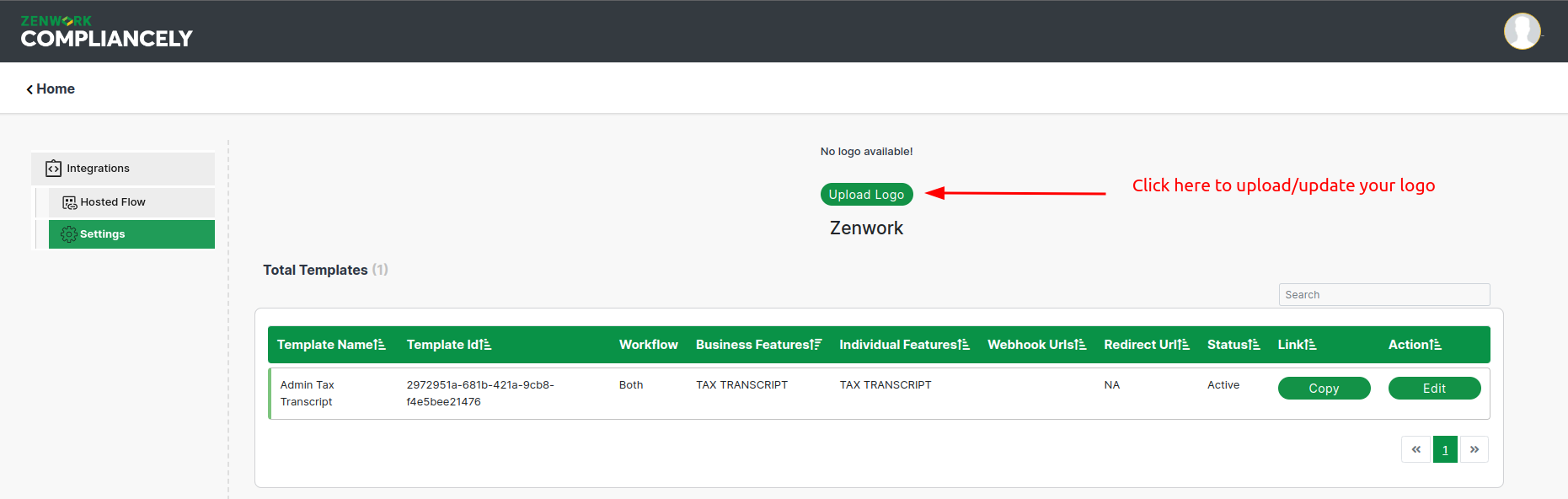
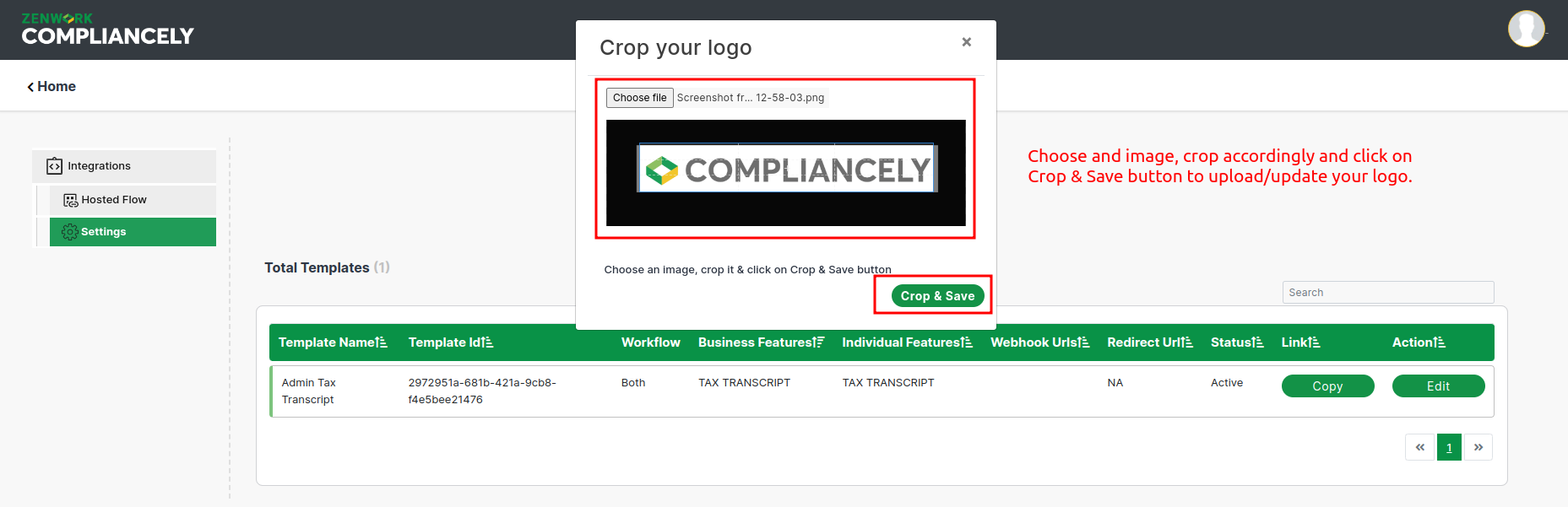
Updated 11 days ago